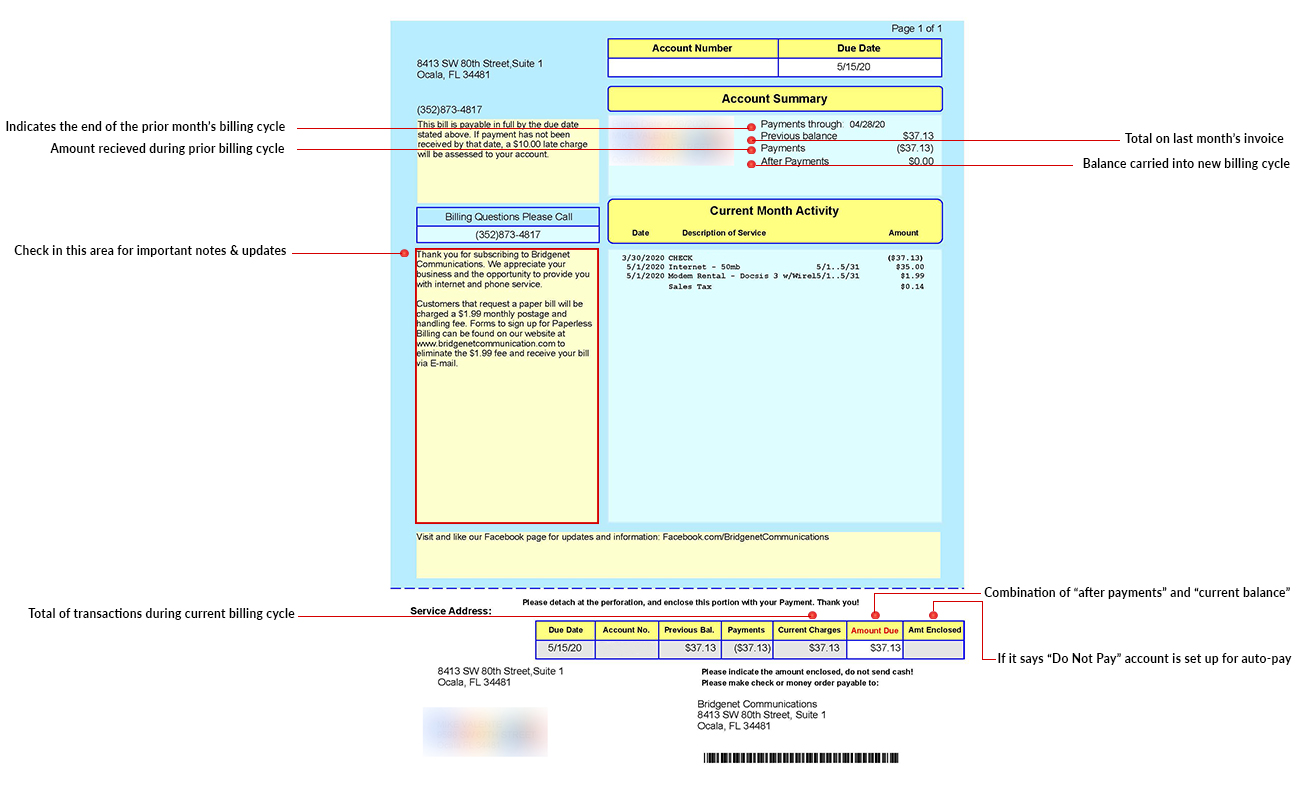We care about our customers, and strive to provide outstanding technical support with every interaction. To that end, we’ve created the following walkthroughs to help provide you with additional visual resources to troubleshoot and customize your network, and as always, we are available 24/7 for further assistance.
POWER CYCLE YOUR MODEM
POWER CYCLE YOUR ROUTER
CONNECTING YOUR ONT
CONNECTING YOUR TP LINK ACCESS POINT
FREQUENTLY ASKED QUESTIONS
INTERNET
How do I access my Online Account?
You can access your Online Account by following the instruction located here.
What is a Wireless Access Point (WAP)?
A WAP is a hardware device that permits a Wi-Fi device to connect to a wired network.
How do you change your wireless access point password?
Which internet package is right for me?
If most of your online activity is text-based (for example emailing or reading webpages), you can probably get away with a smaller plan. The more your online activity involves looking at “rich media” – such as streaming TV shows and movies – the larger an internet plan you’ll need. If you’re unsure about your usage, Bridgenet Communications can help you figure out which download speed will best support your habits with downloading music, movies and browsing.
Can I use any web browser I want?
How do I stay informed with my internet service?
We have several options for our customers to stay informed with their Internet service and receive notifications on system upgrades, routine plant maintenance or an outage.
- Receiving TEXT alerts on your mobile device is the quickest and most convenient way to receive notifications. To sign up with our Text Alert system, call 352-873-4817, option 1.
- Don’t forget to like us on Facebook and review our posts.
- Follow us on Twitter @BridgenetComm
- Contact Technical Support, call 352-873-4817, option 3.
PHONE
What areas can I call for free?
Our telephone plans include unlimited local and regional calling throughout the United States and Canada.
Can I keep my current telephone number?
Yes, Bridgenet Communications can offer customers service while maintaining their current telephone numbers – no need to remember a new number.
What about International calls?
Bridgenet Communications offers low per-minute rates to over 250 countries and 55 international cities. City-specific pricing is available for even more savings.
GENERAL
Is there an automatic payment option?
Bridgenet is happy to offer the convenience of automatic payment. To keep our monthly rates low, beginning 09/01/20 there will be a flat rate processing fee associated with every credit card payment, including those on auto-pay.
What is the credit card processing fee amount?
For phone or in-person payments, the credit card processing fee is $3.00 per transaction. For payments made through your account dashboard, there is a $1.50 processing fee.
How can I avoid a processing fee?
To avoid a processing fee, you may sign up for ACH using a voided check. Please download and return this form to the store with a blank, voided check. Keep in mind, ACH payments will be applied to the billing cycle that follows after the forms are received.
What is a home run?
The home run line is a coaxial cable that runs from the house box on the exterior wall of the home, into the attic/crawlspace, and then drops down into the communication panel where it can be connected to our installed equipment.
How do I run a speed test?
From your internet browser (Google Chrome, Firefox, Internet Explorer or Edge, ETC.) navigate to BridgenetCommunications.com and select ‘Speed Test’ at the top of the page.
Once the page loads click on the Start button at the bottom of the screen and the test will begin. The test will provide you with your ping, download, and upload speeds.
It is important to note that because your internet connection is shared by all the devices in your home, such as cell phones, tablets, smart home devices, and so on – those additional devices on your network may be saturating your internet connection, which results in lower test results. Testing over Wi-Fi or on devices that are under high utilization may further reduce your results. To receive the most accurate speed test result, it is advised to test directly from the modem/ONT or Fiber-Optic router. To do so, connect an ethernet cable between your equipment’s ethernet port and the same port on a laptop or other ethernet-compatible device. Next, verify your device is not on your wireless network and run the speed test at BridgenetCommunications.com listed above.
CONTACT US
Still have more questions? Need more help? Call us, email support, or visit our contact page and reach out to one of our representatives so we can assist you.
![]() PHONE NUMBER: (352) 873-4817
PHONE NUMBER: (352) 873-4817
![]() SUPPORT EMAIL: support@mybridgenet.com
SUPPORT EMAIL: support@mybridgenet.com
FORMS
Click below to go to our Forms page where you can save, print, or download PDF copies of our Authorization Agreements and Instructional guides.
DASHBOARD SIGN UP INSTRUCTIONS
Click below to download our Dashboard Registration Instructions. This will help you register for the first for your new customer account.
TP-LINK AP SETUP INSTRUCTIONS
Click below to download our step-by-step TP-Link AP Setup Instructions.